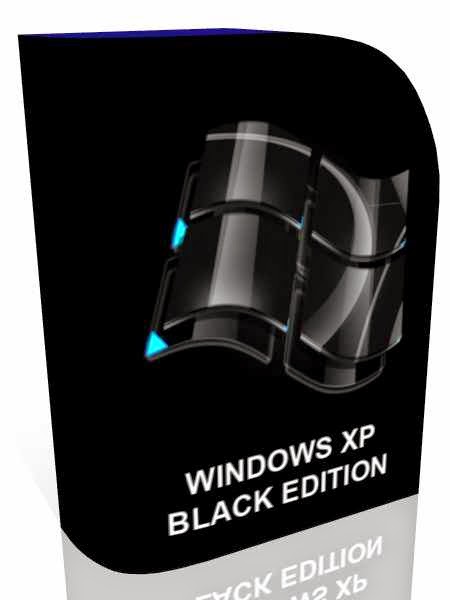Hijackers, such as Trovi and Astromenda, come bundled with seemingly legitimate software. They can hit Chrome, Firefox, Internet Explorer and Safari alike – changing the appearance, functionality and performance of your web browser.
Step-by-step guide
1) Uninstall programs – first, you’ll need to remove the program that’s running the hijacker. Go to the Windows Control Panel on your PC and click on Uninstall a program. Try filtering the list to show the most recently installed items. To delete Trovi, for example, uninstall Search Protect by Client Connect Ltd. Remove any other programs you don’t recognise that have recently been installed. If they refuse to be deleted, the Revo Uninstaller tool can help.
2) Clean up your browsers – in Internet Explorer, go to Tools, Internet Options and then click Reset Internet Explorer settings and check the Delete personal settingsbox. For Firefox, select Troubleshooting information in the Help menu to access the reset controls. Chrome won’t need a complete reset – just delete any browser extensions placed by the hijacker via the Settings menu, and change your default search engine and home page back to your preference. Bear in mind that you may lose some personalised options and settings in this step.
3) Spyware scan – hijackers can dig themselves deep into your PC’s system, and that means just uninstalling the program and doing some spring-cleaning may not be enough. Run a scan for any spyware or malicious programs on your computer. Super Anti-Spyware or AdwCleaner are two useful free programs that can do the job. You may want to run both of them to get complete coverage.
4) Malware scan, then reboot – finally, run a full scan of your computer using an anti-malware program. Malwarebytes runs a deep scan and also removes unwanted items. Malwarebytes is free, but if you want to go that extra mile, you can pay to use Hitman Pro. After this, reboot your machine, after which things should be back to normal.
Whenever you download software, always take a look through every menu that is presented to you and uncheck any tick boxes next to additional software that the installer is trying to force upon you. Even better, go to the official source for your download and avoid third party download sources altogether.










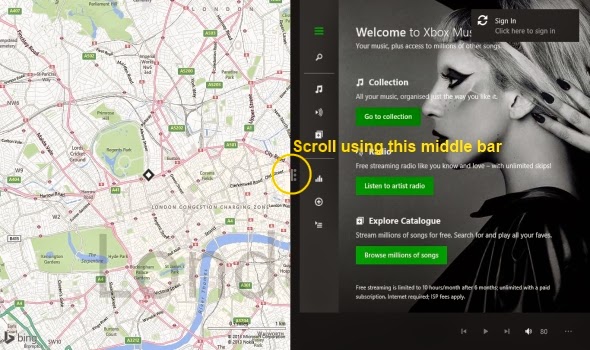






.jpg)