Microsoft's most identifiable product has had 20 years of ups and downs
Microsoft’s Start menu is a big deal. It’s the first thing many people think of when they think of Windows, or even Microsoft. The simple Start menu has existed for more than 20 years now. It started off as a way to make Windows easier to use, and now it’s the center of how we interact with Windows on a daily basis. Whether it’s launching apps, searching for documents, or simply shutting down your PC, you probably use the Start menu more than you think.
Microsoft’s Start menu made its first appearance with Windows 95. It quickly became the go-to menu to find everything you needed from your PC, and it changed very little until the blue-and-green theme of Windows XP. The Start menu became so intertwined with the identity of Windows that users freaked out when it disappeared in Windows 8. It didn’t take long for Microsoft to reverse course: the Start menu was brought back to life with Windows 10.
Microsoft has tried a variety of different Start menus over the years, but the Windows 10 version is the best combination of the modern ideas the company has attempted and the classic menu. The Start menu is iconic, and it’s the identity of Windows. As long as Microsoft doesn’t have any crazy ideas, it’s probably here to stay for many, many more years.
Twenty years is a long time for any software, so let’s take a look at how exactly the Start menu, and by extension, Windows itself, has changed since Windows 95.

Start me up
Windows 95 Back in 1995, people lined up at midnight to get Microsoft’s latest release of Windows, and it was the first version, alongside the enterprise-focused Windows NT 4, to introduce the Start menu. It was designed to make Windows easier to use, and group or organize applications in a list. Before it arrived, Windows users could access apps through Program Manager. It was largely a basic list of apps, with no real organization. While Program Manager did have smaller menus, most Windows users simply launched apps and used it as a list. Windows needed an overhaul. The Start menu was just that overhaul to bring Windows into the next era of computing.
Windows 95’s Start menu arrived alongside the taskbar. The taskbar offered quick access to volume options, the time and date, and even an indication of network activity. Any apps that you launched in Windows 95 would sit neatly on the taskbar, making them easy to leave open and access repeatedly, and you’d find most of them from the new Start menu. Microsoft kept the idea of a list of apps in its new menu, but it was laid out into categories and neatly organized and you could simply drag and drop apps into place. The menu itself became the default way to launch apps from a simple click of the Start button.
The combination of Start button and menu meant you always activated the menu from the lower left-hand side. Even when other apps were used, the Start button was always visible and ready to be used to access additional apps or folders. It negated the need to use Command Prompt for the vast majority of users, and became familiar as the first place you’d check to find documents, help, settings, or just the ability to turn your PC off.
It kickstarted a trend in Windows that has lasted more than 20 years, and made it easy for people new to computers to easily navigate around. The Start menu was also an efficient way to store and organize a lot of quick shortcuts in one place.
Windows 98 - 2000 At first glance, the Windows 98 Start menu doesn’t look very different to the original. A new log off option to support 98’s new multi-user interface was added alongside the same iconography, layout, and basic functions as the Windows 95 version. Beyond that, Windows 98’s Start menu ushered in the internet era. Microsoft added a favorites folder on the Start menu to complement the bundling of Internet Explorer with Windows 98. Most of the internet-related features were designed for the active desktop with widgets, but the Windows 98 Start menu played a small, but important role in making Windows a little more internet friendly.
The taskbar saw bigger changes. Microsoft introduced a new Quick Launch section that let Windows 98 users pin their favorite apps. Quick Launch also included the "show desktop" option to quickly check the desktop and minimize open apps, even when apps were maximized to take up the entire screen. As the desktop contained widgets and Windows users love to save documents to the desktop, the show desktop feature became a useful option to complement the taskbar, desktop, and Start menu.
Windows ME might have been full of bugs and issues (it didn’t earn its nickname "Windows Mistake Edition" for nothing), but the Start menu remained a consistent and stable feature. Little changed from the Windows 98 version, but Microsoft decided to place the full Windows ME branding along the side of the menu. That made it look a little ugly, but it was the last time we’d see this type of layout and design for the default version of the Start menu.
Windows 2000 was designed for professionals, but the Start menu was almost identical to Windows ME. Microsoft made some minor changes to pin Windows Update and set program access and defaults to the top of the Start menu. It was a quicker way to access settings to uninstall apps or change default apps, and the Windows Update shortcut was designed to provide quicker access to all important security updates.
Just like Windows ME, the taskbar in Windows 2000 remained relatively unchanged from Windows 98. This is the last time we’ll see the traditional gray interface as the default setting for the Start menu.

New experiences
Windows XP - Windows 7 Windows XP gave us the first significant visual overhaul to the Start menu since Windows 95. It looked radically different. Microsoft picked a blue-and-green theme for XP’s Start menu, and many were quick to criticize its "Fisher Price" look at the time. The blue theme extended into the entire taskbar, and Microsoft began tweaking the system tray to hide unused icons by default. It was easy to get them back and drop them into the full system tray, but it helped keep the system tray under control at a time when many app developers started taking advantage of it.
The actual Start menu itself split into two panes, with regularly used or pinned apps on the left and quick access to documents, settings, help, and search on the right. It was familiar, but also very different. The traditional application list on the Start menu was accessible from the All Programs link, and if you really wanted the old Start menu back then you could enable a classic theme. At the time, a lot of third-party skinners produced a variety of themes to customize the Start menu and overall look of Windows XP.
Microsoft took its Windows XP Start menu changes and tweaked them even further with Windows Vista. While the Start menu looked similar, there were some fundamental changes that alienated longtime Windows users. Microsoft switched to a transparent menu as part of its futuristic-looking "Aero Glass" theme. It was a visual look that many enjoyed, but the translucent effects were also distracting and irritating at times, not to mention taxing for a lot of older and lower-end PCs. Microsoft extended this theme throughout the Start menu, app windows, taskbar, and even in a new sidebar that contained live gadgets.
The Start menu itself changed to a darker look and feel, with simple icons in the taskbar for the Show desktop option and a new 3D flip interface that tiled apps together. Vista’s Start menu lacked any visual cues for links to documents, the control panel, or other settings, which made it difficult to scan quickly and access these options. It was a long list of text on the right-hand side, and frequent or pinned apps on the left.
Microsoft’s biggest change to the Vista Start menu came with built-in search. In Vista you could simply hit the Windows key and start typing for what you wanted to search for. The importance of the Windows key or Windows logo permeated throughout Microsoft’s keyboards and mice, and a new "ultimate" keyboard shipped with the Windows key in the center to quickly access search or the Start menu. Microsoft also removed the "start" branding from the Vista Start menu, and replaced it with a Windows orb to further push the Windows branding in Vista.
Continuing the trend of tweaks over the years, Microsoft made very few changes to the Start menu with Windows 7. The shutdown button became more prominent and easy to spot, but Microsoft kept the lack of visual elements and flat text for shortcuts. Microsoft tweaked its search feature for the Windows 7 Start menu, with better performance and faster queries for documents and settings.
Most of the Windows 7 interface changes were found in the taskbar or the way apps interacted with each other. Microsoft introduced Aero Snap to let Windows 7 users snap apps side by side. Aero Shake also appeared and allowed users to shake their mouse to initiate the Show desktop command. Microsoft even moved the traditional Show desktop shortcut from the Quick Launch area to the right-hand side of the taskbar.
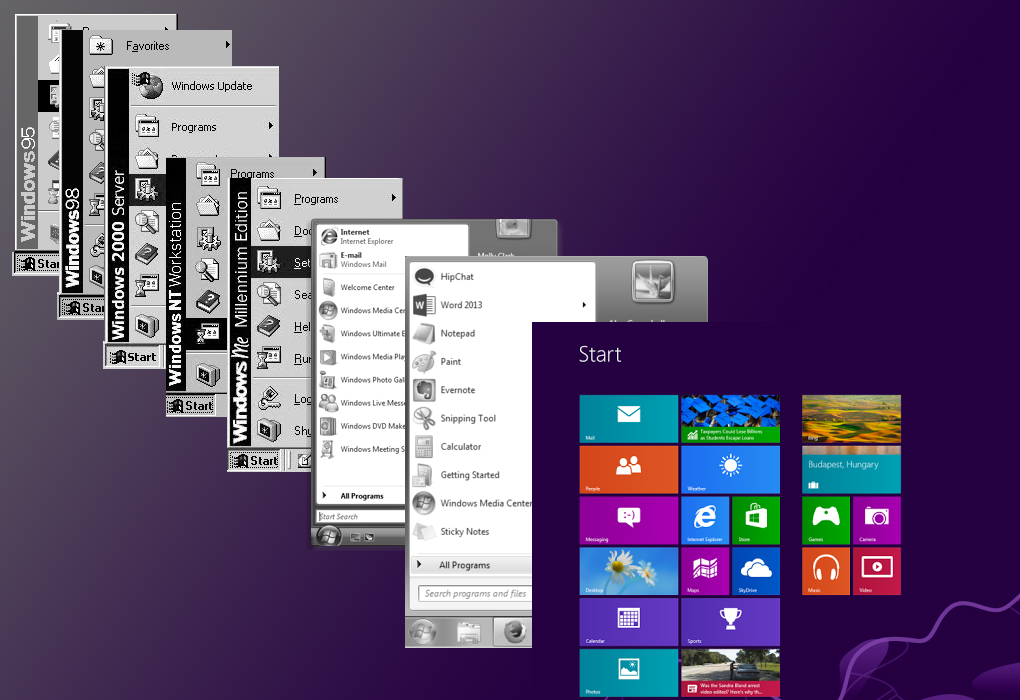
The beginning is the end is the beginning
Windows 8 - Windows 10 Microsoft decided that it was done with the Start menu for Windows 8. It turned out to be a mistake that alienated and panicked Windows users. The familiar Start menu was replaced with a fullscreen Start screen with colorful Live Tiles. Windows 8 was the most drastic change to the Start menu in its entire existence, and the most drastic change to Windows itself.
Microsoft removed the familiar Start button because the company was focusing on fullscreen touch-friendly apps and design. It made navigating to this new Start screen very difficult. The Start screen itself was designed to look simplistic, but using it was anything but. Microsoft shipped the first version with the built-in apps pinned by default, but no quick access to search or shutdown options. It confused longtime Windows users and proved difficult to learn for new users, and was largely considered too much of a change from the Start menu that existed before.
Most of the changes to the Start menu were related to Live Tiles. These new tiles were designed to promote a new type of app that developers could build. The new "Metro-style" apps ran fullscreen and were mainly designed to be finger-friendly to position Windows 8 as a tablet / desktop operating system. Apps used Live Tiles that stood out on the new Start screen, but it made it more difficult to find the traditional desktop apps that Windows users were accustomed to working with. The traditional desktop was designed to be just another app, with the Start screen taking control of the entire interface.
With the desktop as an "app," that meant the taskbar was also hidden away by default. Most Windows users had grown used to finding the date and time in the lower left-hand side of their screen, but this disappeared unless you hovered your mouse to the four hot corners Microsoft created. It was difficult to navigate, and it was clear that most Windows 8 users just wanted the Start menu back. Some got used to it, but many downloaded third-party apps to bring back the familiar Start menu; 1.5 million people downloaded a Start menu replacement in just a few months from the launch of Windows 8, signalling that Microsoft had more work to do to make people happy with its new Start screen.
Faced with negative feedback from the introduction of Windows 8, Microsoft was forced to address some of it with its Windows 8.1 update. The Start screen persisted, but Microsoft added shutdown and search options, and brought back the familiar Start button in the lower left-hand side. There was a small visual pointer to scroll downwards to access a list of all apps, but the Start screen still wasn’t a popular option for most Windows users.
It still felt like the desktop was hidden underneath this new touch-friendly interface, and many still found it difficult to find.
Windows 10 was really designed to keep the good aspects of Windows 8, but bring back some of the familiarity of Windows 7. Microsoft listened to the feedback this time, but instead of just bringing back the old Start menu from Windows 7, the software maker took the old menu and merged it together with its new Live Tiles. The Tiles serve as a colorful and large canvas to launch or pin favorite apps on the right hand-side, and the left keeps quick access to shutdown options, settings, all apps, and the familiar most used apps column.
Microsoft moved the visual search elements of the Start menu down into the taskbar, but you can still type to search in the Windows 10 Start menu and it’s all part of the same interface. Microsoft’s Cortana digital assistant now sits in the taskbar alongside the Start menu and a new Task View option for a quick view of open apps and virtual desktops. All these changes were designed with desktop and laptop users in mind, and to make everything a lot more familiar and easier to use at the same time.
/cdn0.vox-cdn.com/uploads/chorus_asset/file/6028675/10_start_menu_logo.0.jpg)
If you’re coming from Windows 7 and you upgrade to Windows 10, it’s far less jarring than the Windows 8 Start screen experience. Microsoft tried to push a touch-friendly UI in Windows 8, but it has clearly retreated back to the familiarity of the desktop.
The overall interface in Windows 10 is a mix of black and white in most areas. Built-in apps make use of this design the most, but the taskbar and Start menu mix a black theme with touches of transparency. Windows 10 was released more than six months ago, and it appears that most Windows users are happy that the Start menu is back with a fresh design and new features.
The Start menu appears to be back with a vengeance, and this time, it’s here to stay.
No comments:
Post a Comment